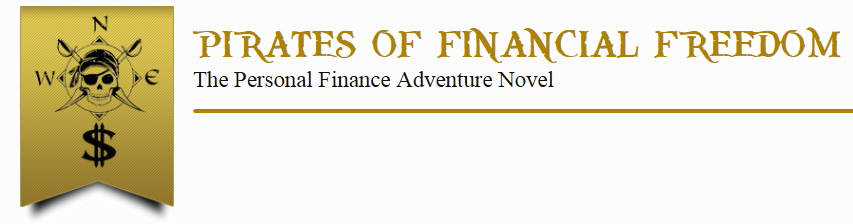We apologize you are having trouble getting the eBook for Kindle and Kindle app onto your device. We will do our best to fix it right away!
If you haven’t sent the eBook to your device yet, you can do that in the Delivery Instructions section below.
If you added edelivery@poffbook.com as an approved sender at amazon.com/myk and you sent the file to a valid Kindle email address but still haven’t received it, there are two quick fixes that could solve many issues. The first is restart your device. The second is to re-send the file; you can do that below.
In-depth Troubleshooing Guide
If neither of those fixed your issue, here is a more in-depth troubleshooting guide.
[expand title=”Click here for the first diagnostic question”]First, let’s verify your Amazon account received the eBook. Log into www.amazon.com/myk. Click the drop-down menu next to Show and select Docs. Do you See Pirates of Financial Freedom listed on the right?
[expandsub2 title=”Click here for yes” rel=”one“]Sync your phone/tablet. If that doesn’t work, restart your phone/tablet. Do you have your eBook now?
[expandsub3 title=”Click here for yes” rel=”two”]Great! Enjoy your book. Click the Continue button above.[/expandsub3] [expandsub3 title=”Click here for no” rel=”two”] eBooks are stored in multiple places on the phones/tablets. Within the Kindle app, look in the Cloud (as opposed to the Device) and in the All Items or Documents sections (as opposed to the Books section). Did you find your eBook?
[expandsub4 title=”Click here for yes” rel=”submenu-highlander“]Great! Enjoy your book. Click the Continue button above.[/expandsub4]
[expandsub4 title=”Click here for no” rel=”submenu-highlander“]Make sure your phone/tablet is connected to the internet and that your Kindle app is connected to your Amazon account. If you have multiple Kindle emails, sync your other devices to see if the eBook appears on those devices. If that doesn’t work, contact us at support@poffbook.com; please include your order number which was emailed to you at the time of purchase.[/expandsub4] [/expandsub3] [/expandsub2]
[expandsub2 title=”Click here for no” rel=”one“]Look in the “Pending Deliveries” section by clicking the dropdown box next to Show at www.amazon.com/myk. Is it listed there?
[expandsub3 title=”Click here for yes” rel=”two-two”]Sync your phone/tablet. If that doesn’t work try restarting your phone/tablet. If that doesn’t work, do you have another/alternate Kindle email address you can deliver it to?
[expandsub4 title=”Click here for yes” rel=”submenu-highlander“]Deliver it to a different Kindle email address below. Then start this troubleshooting questionnaire from the beginning if you don’t receive your book after a few minutes. [/expandsub4]
[expandsub4 title=”Click here for no” rel=”submenu-highlander“]This usually means you need to sync your device for Amazon to download the file. If this doesn’t work, it may mean that Amazon is processing the file in your account. If this is the case, unfortunately we cannot force Amazon to speed up the process, and it could take a few hours for them to finish their processing. If they still haven’t received your eBook after 48 hours, you can contact Kindle customer service to ask why it hasn’t delivered.[/expandsub4][/expandsub3]
[expandsub3 title=”Click here for no” rel=”two-two”]Wait a couple minutes and hit refresh on your browser. Does the file show up under “Docs” now?
[expandsub4 title=”Click here for yes” rel=”submenu-highlander“]Great! Your book should be delivered to your device in a minute or two. [/expandsub4]
[expandsub4 title=”Click here for no” rel=”submenu-highlander“]Did you send your eBook to a valid Kindle email address and did you add edelivery@poffbook.com as an approved sender before you sent the file?
[expandsub5 title=”Click here for yes” rel =”submenu-highlander“]Make sure your device is connected to the internet and WiFi. Make sure you have the Kindle app and it is connected to your Amazon account. If you are still having problems please send us an email at support@poffbook.com with your order number (we just emailed you your order number) and we will do our best to fix the issue. [/expandsub5]
[expandsub5 title=”Click here for no” rel=”submenu-highlander“]Add edelivery@poffbook.com as an approved sender and re-send the file to a valid Kindle email address below[/expandsub5] [/expandsub4] [/expandsub3] [/expandsub2] [/expand]
Delivery Instructions for eBook for Kindle and Kindle App
These are the same instructions given to you after your purchase of the eBook at checkout. If you didn’t send the file before, follow the instructions below to send the file for the first time. You can also use the form below to resend the file.
Step 1:
Go to amazon.com/myk and login. There are three tabs at the top (Your Content, Your Devices, and Settings); click the Settings tab. Scroll down and add edelivery@poffbook.com as an authorized sender for your Kindle.
Step 2:
*Tips for finding your Kindle email address:
Your Kindle email(s) is on the same screen where you added edelivery@poffbook.com; simply scroll up to the Send-to-Kindle E-Mail Settings section.
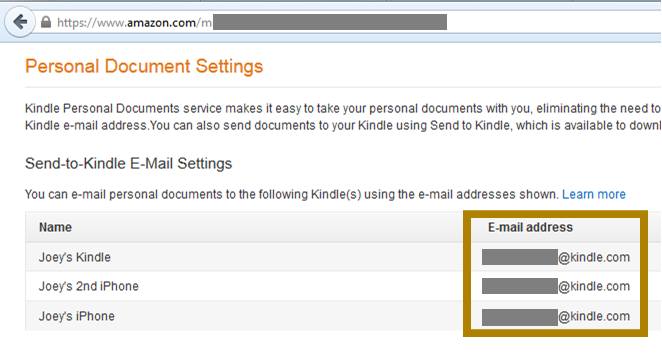
Alternatively, you can also find your Kindle email on your Kindle device or within your Kindle app, usually under Settings or Docs.
Still Need Help?
We apologize the above instructions didn’t solve your issue.
Click here for complimentary access to the eBook for Tablet, iPad, and Computer (a $20 value). At least you can access the book while we continue to diagnose your problem. If the link asks you to login, your login details were emailed to you at the time of purchase.
For additional help with your eBook for Kindle, email support@poffbook.com. Please include your order number which was emailed to you at the time of purchase.