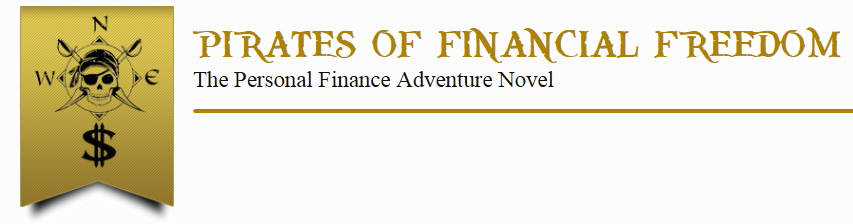How do I access the eBook?
Simply go to round2future.staging.wpengine.com/readebook. You can only access this link if you have purchased the eBook for Tablet, iPad, and Computer. If it asks you to log in, your username and password should have been emailed to you at time of purchase.
Do I have to login to access the book?
You should not need to login after your purchase if you access the eBook on the same device. If you access the eBook from one of your other devices, you will need to log in the first time but will not need to again. Your login details are generated automatically and sent to you after purchase.
How do I turn the pages?
You can click the Next Page button, however there is a more exciting option. On the computer, click and hold your mouse on the corner of the page and turn the page by moving the mouse. On a tablet/iPad, press and drag your finger on the page corner and watch the page turn.
Does it work in portrait mode?
Yes, when your tablet is horizontal (in landscape mode) it will display two pages of the book side by side. When it is vertical (in portrait mode) it will display one page.
How can I read the eBook in full-screen mode?
When on the computer, simply click the “Enable Full-Screen” button.
When on the tablet, set your browser to full-screen mode. On the iPad, the built-in Safari browser doesn’t handle full-screen mode very well, so we recommend you download a different browser such as the free Mercury browser which has an easy-to-use full-screen option.
Can I read this eBook on my smart phone?
This eBook does work on most smart phones, however it is not designed to be read on phones. The small screen size may make it difficult to read. Although you can zoom into each page for easier viewing, this may distract you from the exciting story. A better option might be to purchase the eBook for Kindle version (you can install the free Kindle app on your phone if you don’t already have it).
How do I make the text bigger?
You can zoom into the text with the magnifying glass on the toolbar. You can also double click your mouse / double tap your finger on the page.
How do I bring up the toolbar?
The toolbar allows you to zoom in, search for text, go to certain chapters, move forward/backward pages, view thumbnails for all the pages, and jump to a specific page. For computers the toolbar will always be visible. For tablets/iPads tap once on the screen to bring up the toolbar.
Can I read the eBook offline?
Since the eBook is displayed in your web browser, you generally need to be online to read it.
Is the eBook text the same as the hardcover?
Yes, eBook for Tablet, iPad, and Computer is exactly the same as the hardcover book. The typesetting, including the pirate font for chapter titles, is the same. The educational and entertaining story is the same, and this eBook can help you achieve the financial freedom you deserve. Now get excited about experiencing the first ever personal finance adventure novel! Click here to go to the eBook and add it to your cart.